
Okay, i made t he wheels finally! time to make them spin. I want the wheels to move as the caramoves. and I found a decent tutorial over at Autodesk's animators community. However the guy was a bit of an idiot. so i will go over it as i did it while giving a link to the tutorial (u have to sign up) so the mistakes he make can be clearly seen. and not be cause for confusion.
http://area.autodesk.com/index.php/tutorials/tutorial_index/rotating_wheels_on_a_car/
Okay, first step basically. is to have your scene open. haha.. no really have your scene open.
what you need to do is have the car GROUPED and the wheels INDIVIDUALLY grouped. after grouping the wheels make sure to center the pivot (modify -> center pivot).
What I needed to find out first was the distance it would take to have my car's wheel turn a full 360 degrees. in order to find out u need to use a distance formula. the formula being
(Pi x 2) x Radius = Distance
the tutorial says (P x 2) + Radius = Distance. thats bollocks. First off P can mean parameter, which would be a big mistake. and he also uses his wheels DIAMETER instead of the wheels radius in place of the RADIUS of his formula, so i came to the conclusion this guy is kinda stupid.
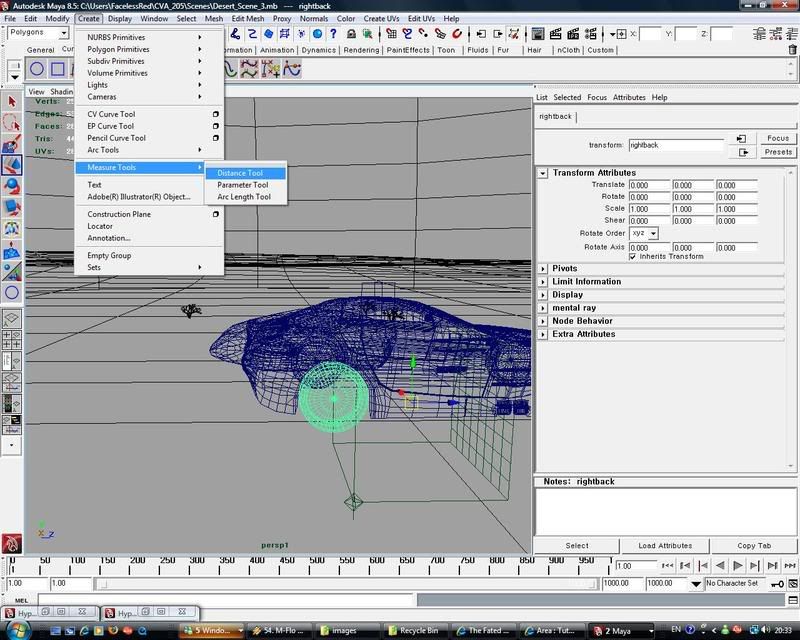
http://area.autodesk.com/index.php/tutorials/tutorial_index/rotating_wheels_on_a_car/
Okay, first step basically. is to have your scene open. haha.. no really have your scene open.
what you need to do is have the car GROUPED and the wheels INDIVIDUALLY grouped. after grouping the wheels make sure to center the pivot (modify -> center pivot).
What I needed to find out first was the distance it would take to have my car's wheel turn a full 360 degrees. in order to find out u need to use a distance formula. the formula being
(Pi x 2) x Radius = Distance
the tutorial says (P x 2) + Radius = Distance. thats bollocks. First off P can mean parameter, which would be a big mistake. and he also uses his wheels DIAMETER instead of the wheels radius in place of the RADIUS of his formula, so i came to the conclusion this guy is kinda stupid.
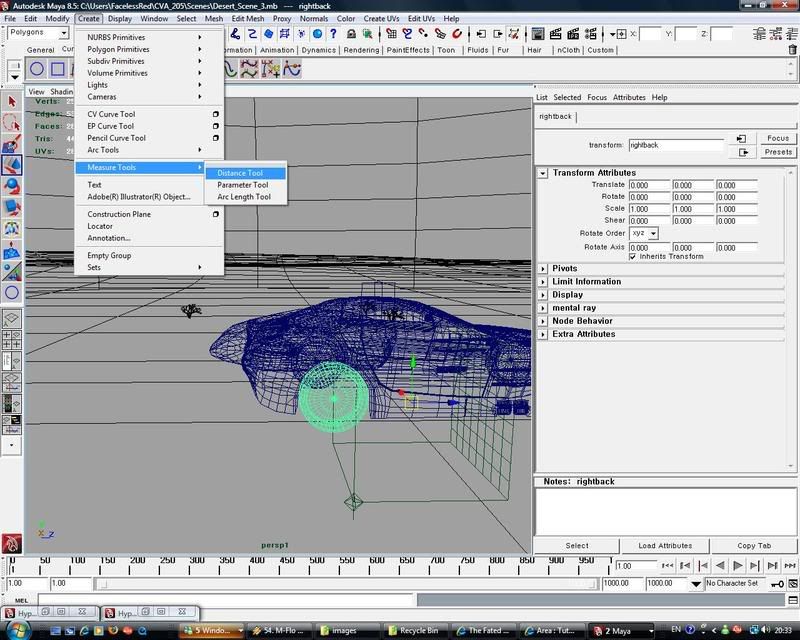
go to Create -> Measuring tools -> Distance tool.

Turn on snap to points in your window and then click and snap the tool to the Bottom Middle of your tire. and then snap the other click of the tool the top middle of your tire. You now have the diameter. (alternatively you can snap it to the center to get the radius right away, but with the amount of vertson my model i didnt 100% trust snapping it to the center) Divide the diameter by two, and you have your radius. now we can figure out the distance the tire will travel
Pi = 3.14 in this calculation, unless u wanna be even more accurate. and take it to a few degrees further.
(My diameter is approximately 8.5.)
(3.14 x 2 ) x .425 = Distance
6.28 x .425 = 2.669
2.669 is the distance my car's wheel has to move forward to turn a full 360 degrees.
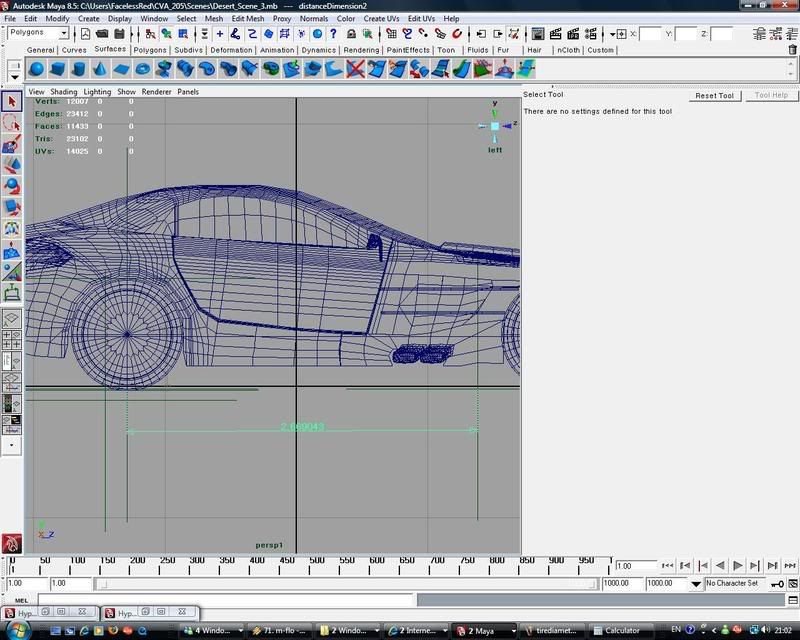

Turn on snap to points in your window and then click and snap the tool to the Bottom Middle of your tire. and then snap the other click of the tool the top middle of your tire. You now have the diameter. (alternatively you can snap it to the center to get the radius right away, but with the amount of vertson my model i didnt 100% trust snapping it to the center) Divide the diameter by two, and you have your radius. now we can figure out the distance the tire will travel
Pi = 3.14 in this calculation, unless u wanna be even more accurate. and take it to a few degrees further.
(My diameter is approximately 8.5.)
(3.14 x 2 ) x .425 = Distance
6.28 x .425 = 2.669
2.669 is the distance my car's wheel has to move forward to turn a full 360 degrees.
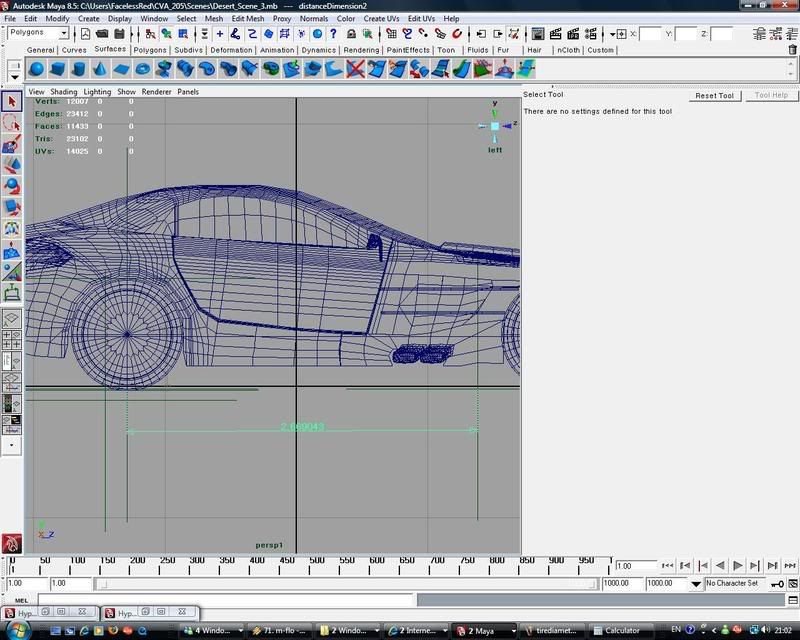
then use the measurement tool again to draw that distance in front of one of your wheels from the middle of the wheel then move it forward the distance. (in my case 2.669)
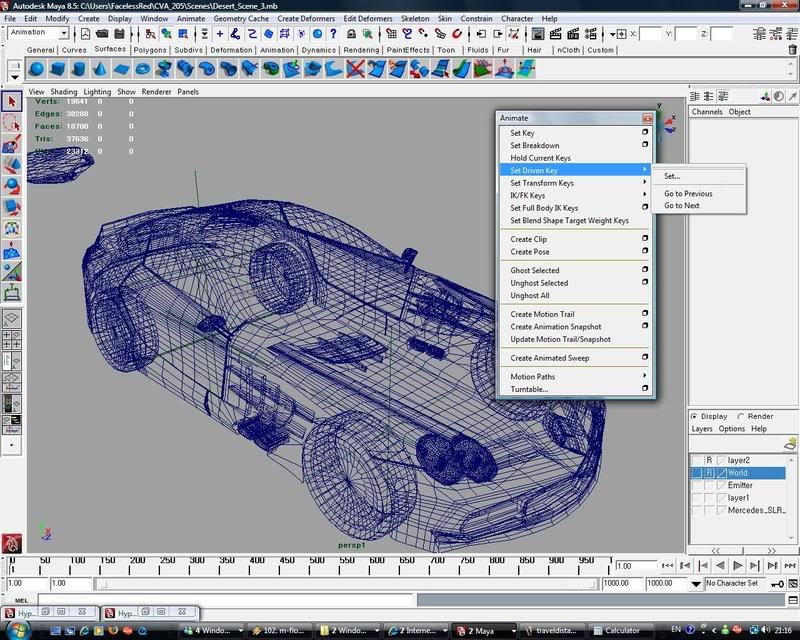
then select the group of the entire car and open up the set driven options.
While the group is select, click "Load Driver" at thebottom of the window that appeared. and then in the right window click the car's groups translate Z.
then select all 4 wheel groups. And click load Driven. then select all 4 Wheels in the window, and to the right click the Rotate X. and then press "KEY"
that sets the Default Posistion of 0 rotates to the wheels.
Now select the group that is a part of the entire car again and now move it the distance the wheels take to move a full 360, marked by the measurement tool that u drew earlier. type in what u need to type into the translate Z (for me thats 2.669) (Do not try to key this number btw, nothing is keyed as if u were making time lined animation)
then go back into the driven key window, and select the 4 wheel groups. and in the channel box put the rotate X to 360. And thenback int he driven key window Press the KEY button. that sets the End rotatation. for the distance (2.669).
drag it, and the wheels will spin accordingly. but only for 2.669 distance. afterwards it stops.
Select those wheel groups again, and now we open the graph editor (windows-> animation-> editors-> graph editor) Select t he curve you see (not much of a curve lol) and t hen go to.

Curves -> Pre-inifnity->cycle
then additionally while those curves are still selected go to
Curves -> post-inifnity->Cycle.
And that is it. that covers that guys tutorial. and corrects his stupid formula. I did more. By adding a nurbs circle to w here i wanted and froze its transformations. Then opened up th e connection editor.
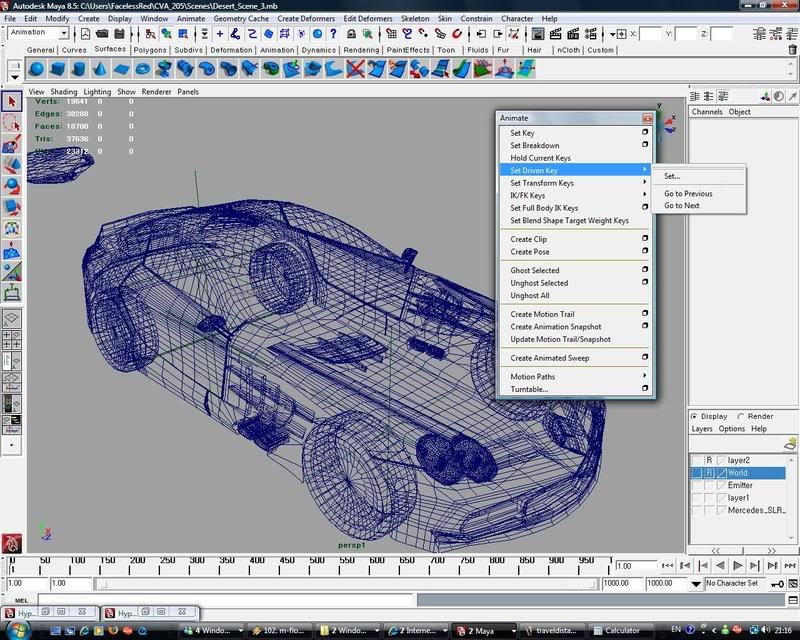
then select the group of the entire car and open up the set driven options.
While the group is select, click "Load Driver" at thebottom of the window that appeared. and then in the right window click the car's groups translate Z.
then select all 4 wheel groups. And click load Driven. then select all 4 Wheels in the window, and to the right click the Rotate X. and then press "KEY"
that sets the Default Posistion of 0 rotates to the wheels.
Now select the group that is a part of the entire car again and now move it the distance the wheels take to move a full 360, marked by the measurement tool that u drew earlier. type in what u need to type into the translate Z (for me thats 2.669) (Do not try to key this number btw, nothing is keyed as if u were making time lined animation)
then go back into the driven key window, and select the 4 wheel groups. and in the channel box put the rotate X to 360. And thenback int he driven key window Press the KEY button. that sets the End rotatation. for the distance (2.669).
drag it, and the wheels will spin accordingly. but only for 2.669 distance. afterwards it stops.
Select those wheel groups again, and now we open the graph editor (windows-> animation-> editors-> graph editor) Select t he curve you see (not much of a curve lol) and t hen go to.

Curves -> Pre-inifnity->cycle
then additionally while those curves are still selected go to
Curves -> post-inifnity->Cycle.
And that is it. that covers that guys tutorial. and corrects his stupid formula. I did more. By adding a nurbs circle to w here i wanted and froze its transformations. Then opened up th e connection editor.
and connected the nurbs circles translate Z to the mercedes' group translate Z, and then connected the two front wheels rotate Y to the nurbs circles rotate y, to make an easily turnable wheel.
well I am gonna give the scene to dan now, but i will prolly have to give my advice as he animates the rest, because his camera angle idea's are a bit on the narrow side, we need more camera angels. tonns of em so that we can utilize what we need to make this 30 seconds long. the particle work he has done is amazing though. wish my PC could handle it. Hopefully here on out its smooth sailing. ALMOST DONE!
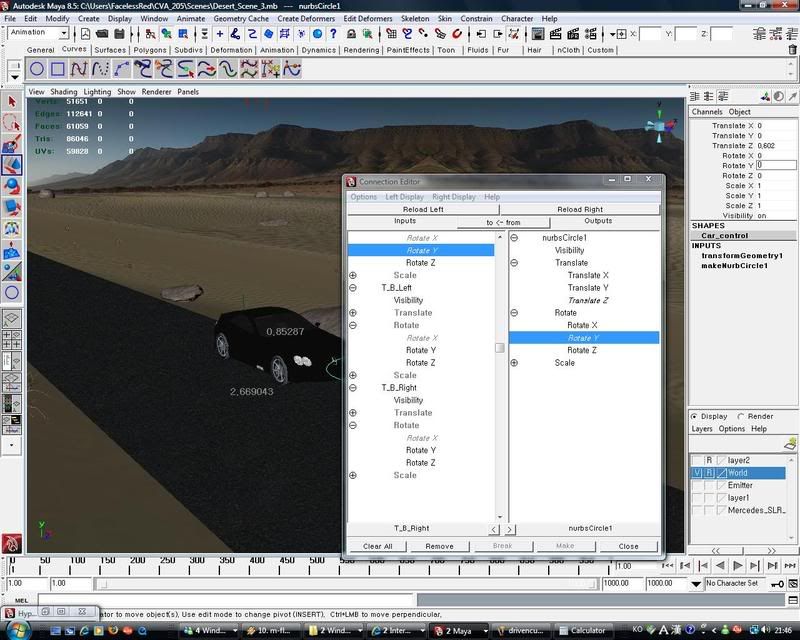


No comments:
Post a Comment